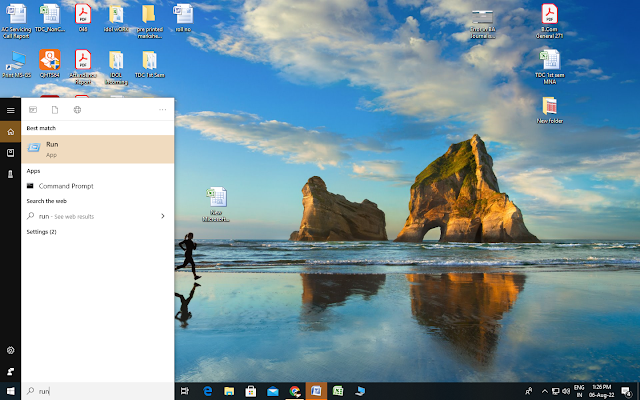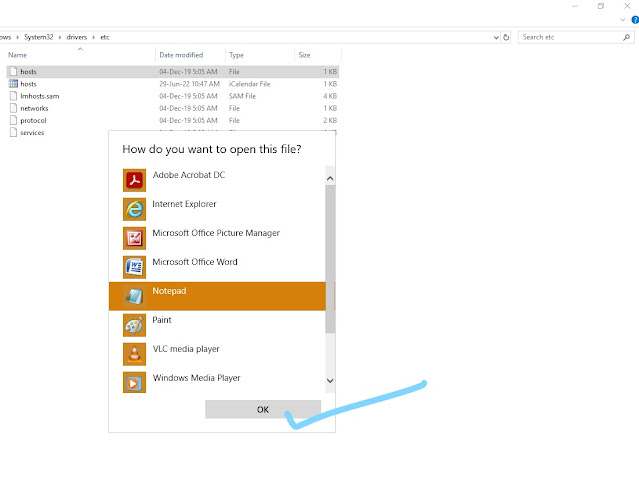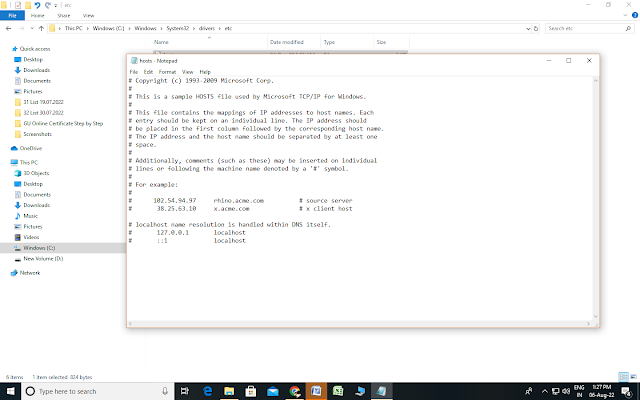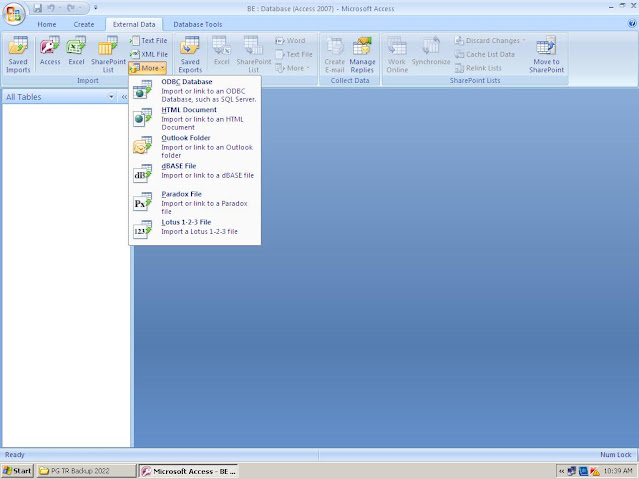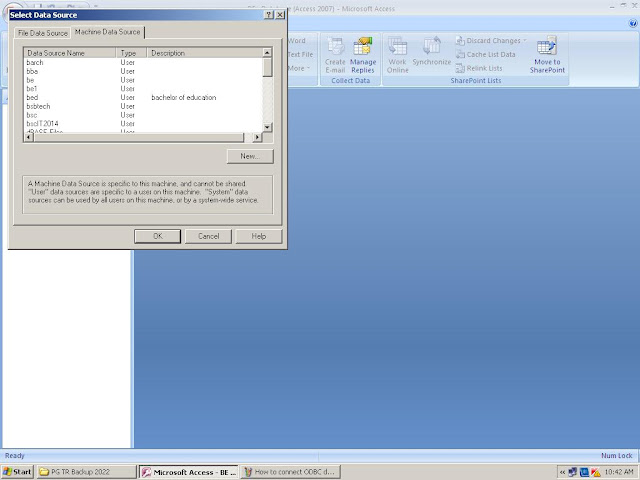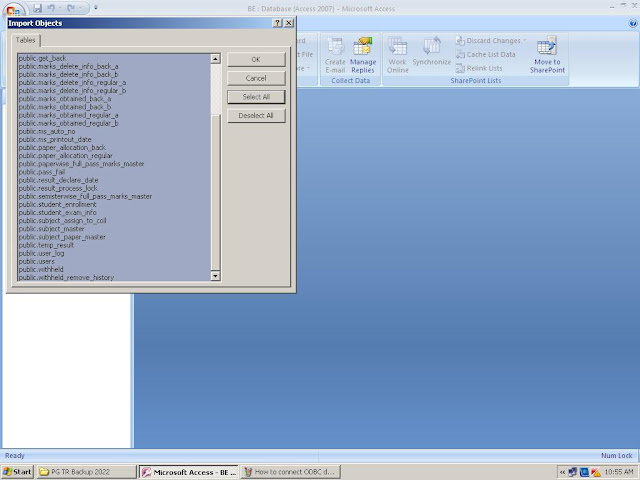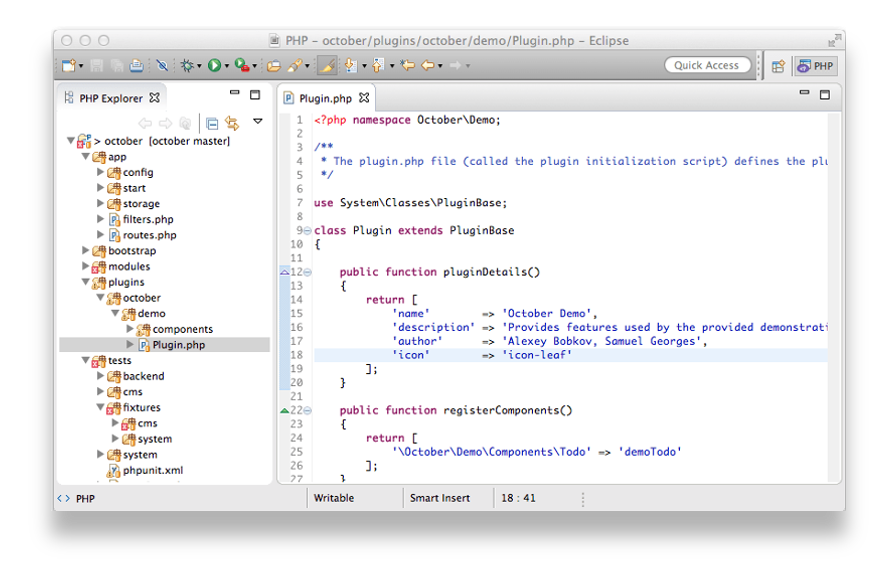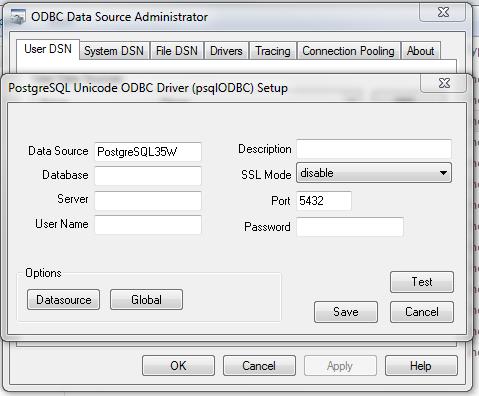How to Block a Website on Windows xp, Windows 7 , Windows 10 &11 PC for all browser.
Step by Step Easy Process :
Step1. Go to the Windows Start Button and click there. A "Search Program & Files" text box will appear at the bottom. On that Textbox type "run", and press enter key.
Step 2. A small window dialog box will appear with a text box. On that text box write "system32" and press the enter key.
Step 3. Now on the screen you will see lots of Folders under this system32 directory. Find the "drivers" folder and double click on it.
Step 4. On this "driver" folder you will get the "etc" folder. Double click on this folder and you will get a file called "host". Now open this "host" file in NotePad.
# Copyright (c) 1993-2009 Microsoft Corp.
#
# This is a sample HOSTS file used by Microsoft TCP/IP for Windows.
#
# This file contains the mappings of IP addresses to host names. Each
# entry should be kept on an individual line. The IP address should
# be placed in the first column followed by the corresponding host name.
# The IP address and the host name should be separated by at least one
# space.
#
# Additionally, comments (such as these) may be inserted on individual
# lines or following the machine name denoted by a '#' symbol.
#
# For example:
#
# 102.54.94.97 rhino.acme.com # source server
# 38.25.63.10 x.acme.com # x client host
# localhost name resolution is handled within DNS itself.
# 127.0.0.1 localhost
# ::1 localhost
-----------------------------------------------------------------------------------
Step 5. At the end of this text file write down the url which you want to block. For Example
127.0.0.1 www.yahoo.com
127.0.0.1 www.google.com
Step 6 . Save this notePad file. Now your www.yahoo.com and www.google.com sites will be blocked.