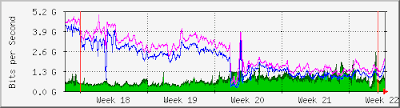Getting MRTG (Multi Router Traffic Grapher) to Poll multiple network devices.
The Fedora Core MRTG installation process create a CORN file named /etc/corn.d/mrtg . This file tells the corn daemon to run MRTG using /etc/mrtg/mrtg.cfg file every 5 minutes to poll your network devices. You can configure MRTG to poll multiple devices, each with a separate configuration file.
1. Create a new configuration file using the steps from the previous section, choose a file name that is not mrtg.cfg
2. Add a new MRTG lene in / etc/corn.d/mrtg for each new configuration file you create.
0-59/5 **** root env LANG=C /usr/bin/mrtg /etc/mrtg/mrtg.cfg
0-59/5 **** root env LANG=C /usr/bin/mrtg /etc/mrtg/dervice1.cfg
0-59/5 **** root env LANG=C /usr/bin/mrtg /etc/mrtg/device2.cfg
3.Run the indexmaker command, and include all of your /etc/mrtg configuration files.
4. Other versions of Linux keep their MRTG corn entries inside /etc/corntab file. Edit this file using the same syntex.
Now , restart the corn demon as
root # service cornd restart.