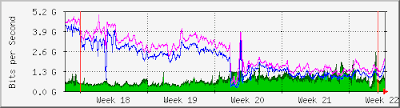Orange HRM Software Installation Process in Your Local Windows PC
Step 1: Download the OrangeHRM for Windows.
Step 2: Install xampp server for windows. {apache, mysql}
Step 3: Now unzip the downloaded software.
A. You will find orangehrm x.x folder.
B. Copy this folder to the C:\xampp\htdocs
C. In your browser, type localhost/orangehrm-x.x
D. A configuration web based window will appear.
Step 4: Database configuration
Database to Use | New Database|
Database host name |localhost |
Database host port | 3306 |
Database Name | orangehrm_mysql |
Privileged DB user Name | root |
Privileged DB password | root123 |
Use the same DB user for Orange HRM .Yes
OrangeHRM DB username |orangehrm|
OrangeHRM DB userpassword |orange 123|
Enable database encryption .Yes
NB:- In our configuration we did not give any Root Password for my SQL database. So leave the Privilege DB password file as blank.
Step 5: System Check
Step 6: Admin User Creation
Orange HRM Admin ID | Admin |
Orange HRM Admin Password |Admin1234|
Step 7: Press Next
Step 8: Installing ..........
Step 9: Next
Step 10. Registration ? , No Thanks...

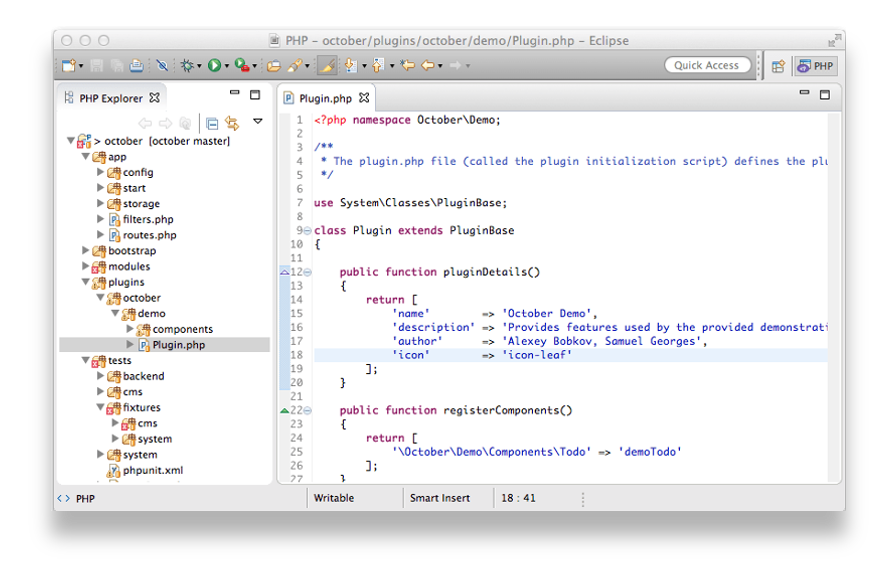

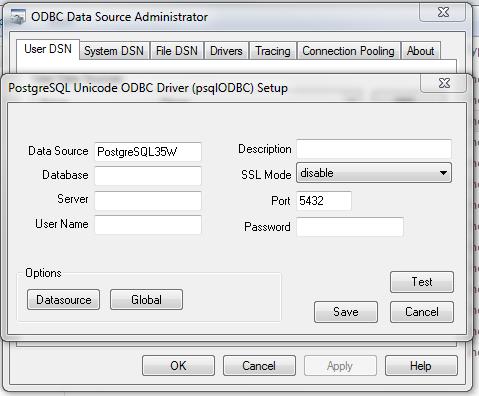
.jpg)