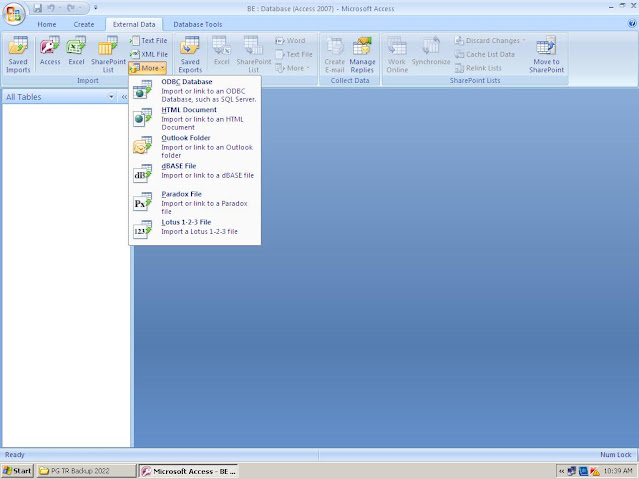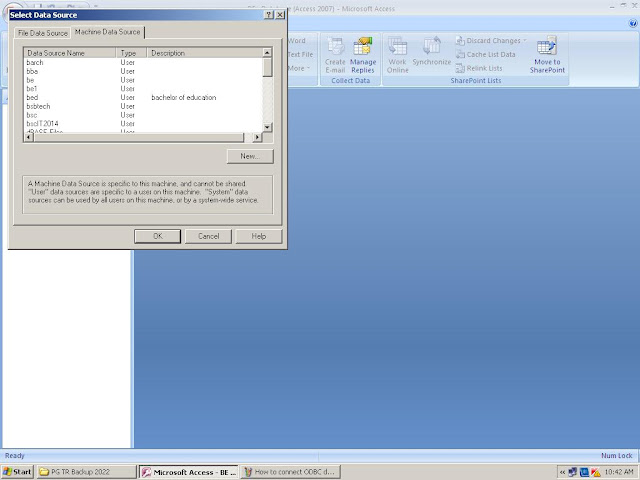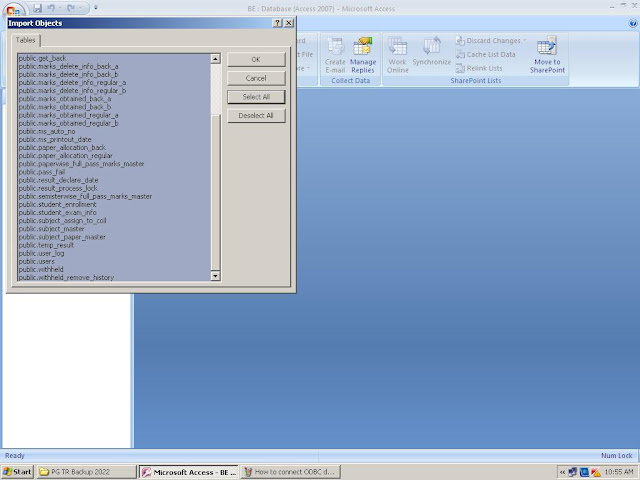Import Data (tables) from Postgresql to MS Access Database using ODBC : Step by Step Tutorial for data migration from one Database System to Another Database System.
Objective :- Transfer data tables form PostgresSQL database to MS Access Database.
Step1:- Create a Blank MS Access Database in your Windows system.
Step2:- Open that newly created Access database and go the External Data tab. Next Click on the More button. Where you will find lots of options. Select the ODBC_databse form that list.
Step 2: Select the source and destination of data. Select the option "Import the Source Data into a new table in the current database", and click OK.
Step3: A new Popup window will appear on the screen. Click on the "Machine Data Source" tab. Here you will see the all DNS , data source names . We will select for example "BE" data source name and click OK.
Step 4: Import Objects. In this step you will find all the tables under the BE database. Click on the SELECT ALL button to select all the tables then Press the OK.
Step5: Get External Data- ODBC database.All objects are imported successfully. Press the button SAVE IMPORT.
Step 7: Your data has been successfully imported form the PostgreSQL database server to your local Windows PC's Microsoft Access Database. Enjoy !!