How to create user DSN with ODBC driver in Windows System : Step by Step Tutorial Guide :
Step 1: Go to Windows start button -->Click Settings --->Click on Control Panel
Step 2: In control panel go to the Administrative Tools
Step 3: Double Click on the Data Source(ODBC) icon. A small popup screen with lots of tabs will be appear on the screen.
Step 4: Click on the User DSN tab.
Step 5: Now click on the ADD button. Now you can see lots of ODBC drivers in the List. Select the appropriate Driver form the List, for example here we chose the PostgresSQL ODBC driver.
Step 6: Click on the Finish button.
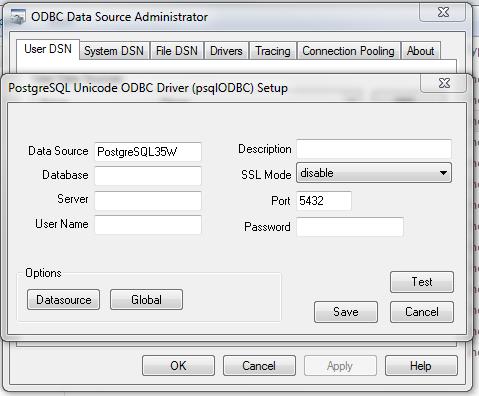 |
Step 7: Now give the data source name in the appropriate box. Similarly give the database name, ip address of the database server (may be localhost or other private IP address ),then Give the User Name and Password of the database in the appropriate box.
Step 8: Press the TEST button to check the connection, whether you put all the parameters correctly or not. If everything is OK then it will give you a successful message.

.jpg)
